Web Functional Workflow for the latest version of Chrome / Firefox
Parasoft: Web Functional Workflow for the latest version of Chrome / Firefox
Description:
The latest version of SOAtest 9.10.0 comes prepackaged with Selenium-Version: 2.53.1. Currently, there is no version of Selenium (non-Marionette) Firefox driver that fully supports Firefox48 and higher. This is not a limitation of the Parasoft tool, but a limitation of the Selenium Webdriver. Furthermore, the latest version of Chrome55 contains a core browser issue that can prevent SOAtest from recording with it. Below are a few possible solutions to work around this.
Solution:
Workflow1:
Download Chrome54 / Firefox47 or below. SOAtest 9.10.0 should record and playback successfully with these versions.
Workflow2:
If when recording with a previous version of Chrome/Firefox, you continue to receive a blank page:
1)Close the page and "Stop Recording".
2)After stopping the Recording, expand the Test Suite created and right click the child Scenario in the test suite and select "add new test suite".
3) Select Web>Record Web Scenario and click Next in the Wizard.
4)Select "Continue recording from: "Scenario:xxxxxx" and select "Append new test to..."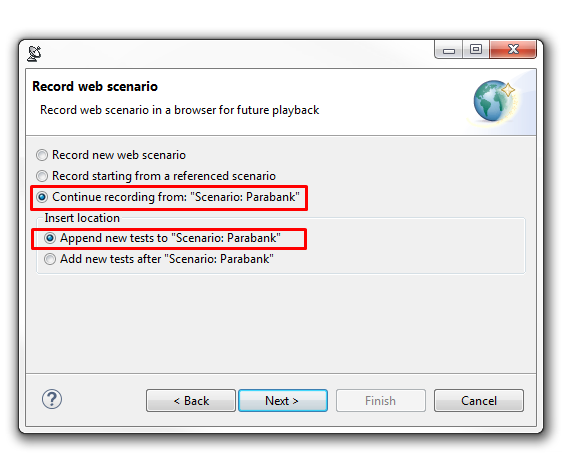
5)Select Finish and continue recording with your desired Browser selected.
6)After you have finished recording, close the browser and "Stop Recording".
After this, your recording should have been captured and appended to your current Test suite.
Workflow3:
If you are unable to revert back to Chrome54 / Firefox46, you may still be able to use the latest version of Chrome for playback, but not for recording. Interestingly enough, you may be able to use the latest version of Firefox to record, but not playback. In order to continue with your Web Functional testing using the latest version of these browsers, you can do the following:
1) Record your Web Scenario using Firefox or IE
2) Once you’ve finished with your Recording, verify that your Web Scenario was captured successfully
3) Create a New “Test Configuration” to execute Web Scenarios using the Chrome Browser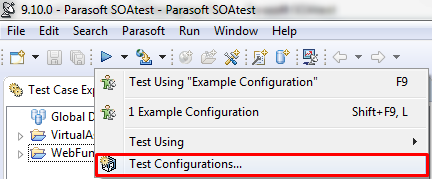

4) (Optional) You may also configure the Browser Playback Options in your Test Suite(s) to use the Chrome Browser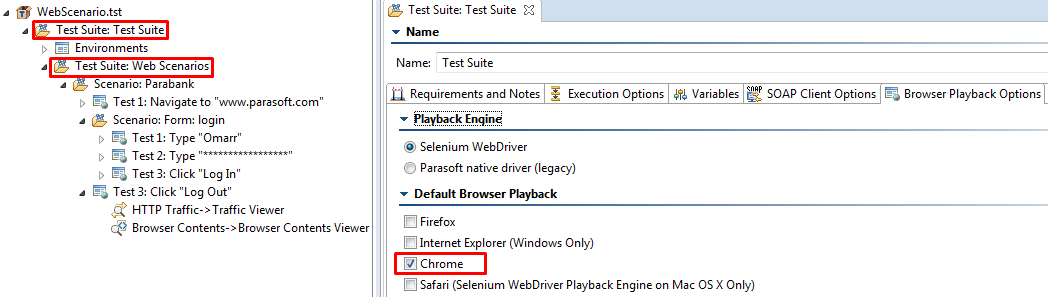
5) Run your .tst and verify that your Web Scenario executes as expected
