Generating a Log (Technical Support Archive) to Troubleshoot Errors/Failures
Parasoft: Generating a Log (Technical Support Archive) to troubleshoot Failures/Errors
Description:
Initially, if a user is experiencing unexpected behavior such as build failures, warnings, or errors, the user should look over the console output, the Quality Task notifications, or the Error view to determine the reason for the behavior.
If the console, Quality Task, or Error view do not provide enough details to resolve the issue, the next step in troubleshooting is to create a Technical Support Archive. The archive is a zip file that contains the source file(s) that caused that failure (if applicable), as well as related test information.
Solution:
1) Click on Parasoft>Preferences in the top toolbar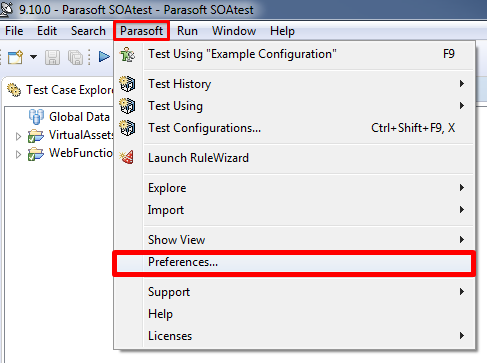
2) Click Console on the left Panel and select High Verbosity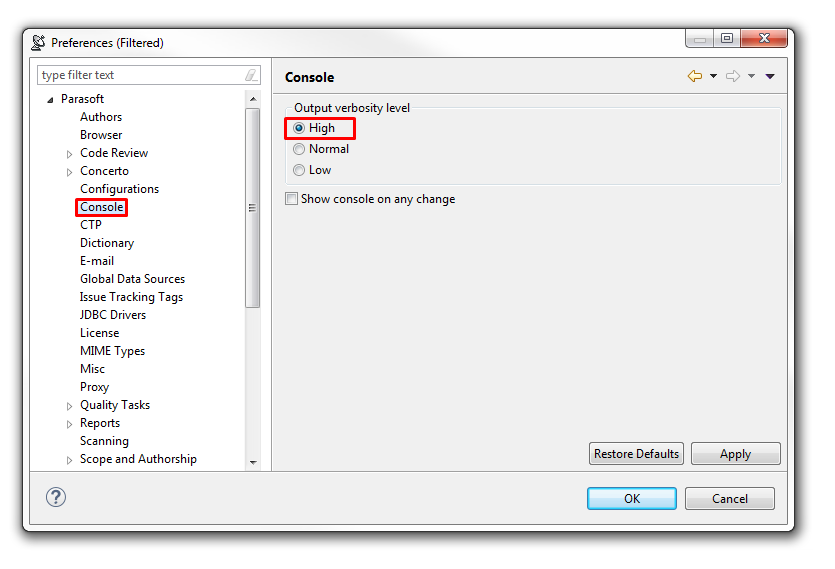
3) Click Technical Support on the left Panel and Apply all the settings shown below and click Okay. Note:You can change the Archives location to a more convenient directory (e.g., C:/ or C:\Users\username\Desktop) to quickly retrieve the archive. 
4) Run your Test Scenario that produces the errors
5) After a few test executions (with errors), navigate back to Parasoft>Preferences>TechnicalSupport and click Create Archive 
6) A zip file will be created with details on why the current errors may be occurring.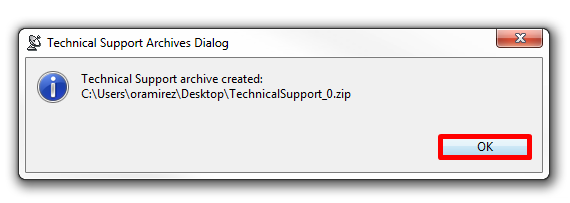
7) Extract or Unzip the file
8) Locate the xtest.log found in the directory below:
C:\Users\oramirez\Desktop\TechnicalSupport_0\application_logs\
9) Open the xtest.log and do a search for a section of the error that you are seeing in the console or Quality Tasks view.
10) Analyze the error details shown alongside the specific error to get insight on what the source of the issue could be.
