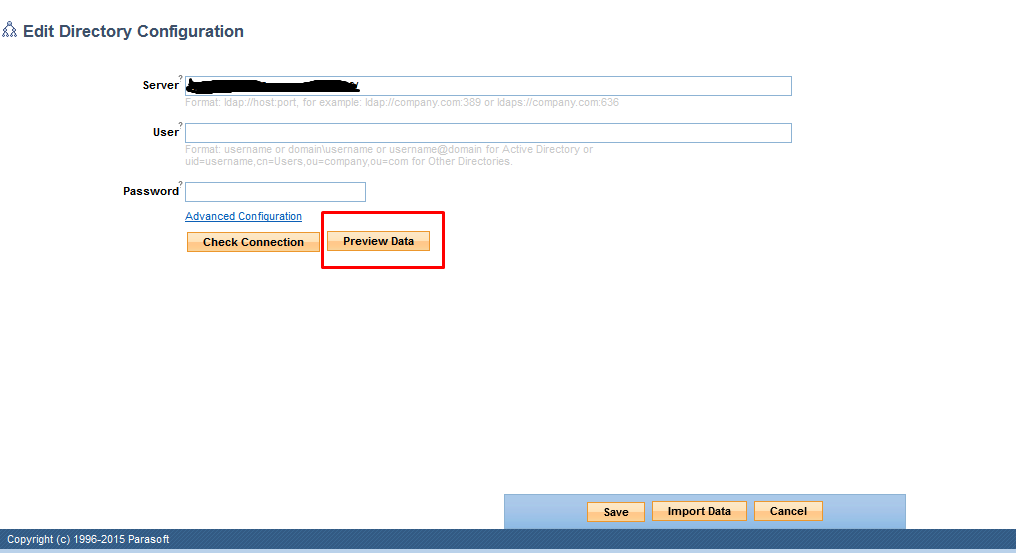Enabling the Import Data button to import users from LDAP/AD
After configuring the User Administration for LDAP/AD, it is required for the users to log into DTP Server so DTP Server can import the user into the User Administration Database.
The "Import Data" button was disabled to prevent importing a mass amount of users into DTP Server that are not supposed to have access to DTP Server. By having the users who are supposed to be in DTP Server log in manually to import their user information, this will lower the risk of importing a user into DTP Server that wasn't supposed to be imported ,and if they are accidentally imported it will be easy to locate and remove the one user.
To enable mass import of users from LDAP/AD, you will need to perform the following changes:
- Navigate to the DTP install location.
- Open the file located at "/tomcat/webapps/pstsec/WEB-INF/views/dirs/form.jsp"
- Remove the comment tag lines ("<%--" and "--%>") at lines 53 and 55. The section changes from this:
(click the image below to open it in a new tab)
and should look like this:
(click the image below to open it in a new tab)
- Go back to the User Administration or refresh the LDAP/AD page in DTP Server and the "Import Data" button will appear. You do not have to restart the DTP Server for this.

NOTE:
Before clicking on the "Import Data" button, it is important to verify the users that will be imported into the DTP Server User Administration Database. You can do this by clicking on the "Preview Data" button which will show all the users that will be imported based of your LDAP information or filter you have implemented.